前言
本文介绍使用github gist api 无需任何服务器,搭建一个可动态发布文章的个人博客,博客基于 GitHub Pages 与 Github API 实现无后台,可动态发布博客的系统。博客数据储存于gist 通过Github API 进行增删改查。
演示地址:https://github-laziji.github.io
Github地址:https://github.com/GitHub-Laziji/vblog

快速搭建
搭建博客只需3步
1、点击github头像旁边的 "+" 号 选择 Import repository克隆地址填 https://github.com/GitHub-Laziji/GitHub-Laziji.github.io 项目名填:你的用户名.github.io
2、克隆完成后 修改文件 /static/configuration.json 中的 githubUsername 为自己的github用户名
类似演示地址其中 GitHub-Laziji 为用户名
现在 https://你的用户名.github.io 就是你的个人博客了,例如https://github-laziji.github.io(可能需要等一两分钟,并按F5强制刷新才能出来)
3、获取Token并绑定
发布文章和修改博客某些设置需要绑定token,在 github > settings > Developer settings > Personal access tokens 勾选gist 和 repo权限,获取Token,点击博客左下角绑定。
绑定自定义域名
如果你想用Github二级域名访问,就无视这一步,如果你想用自己的域名访问,请继续看。
先解析域名的CNAME记录到你的Git二级域名
然后访问你的博客Git项目地址,点击Create new file新建文件,命名CNAME,内容写上你的域名,不要http等。


稍等一会儿后就可以通过自己的域名访问博客了
站点名称:Sword's Blog 杂货屋
本文链接:http://sword.studio/82.html
本博客所有文章除特别声明外,均采用知识共享署名-非商业性使用 4.0 国际许可协议 进行许可
您可以自由的转载和修改,但请务必注明文章来源并且不可用于商业目的
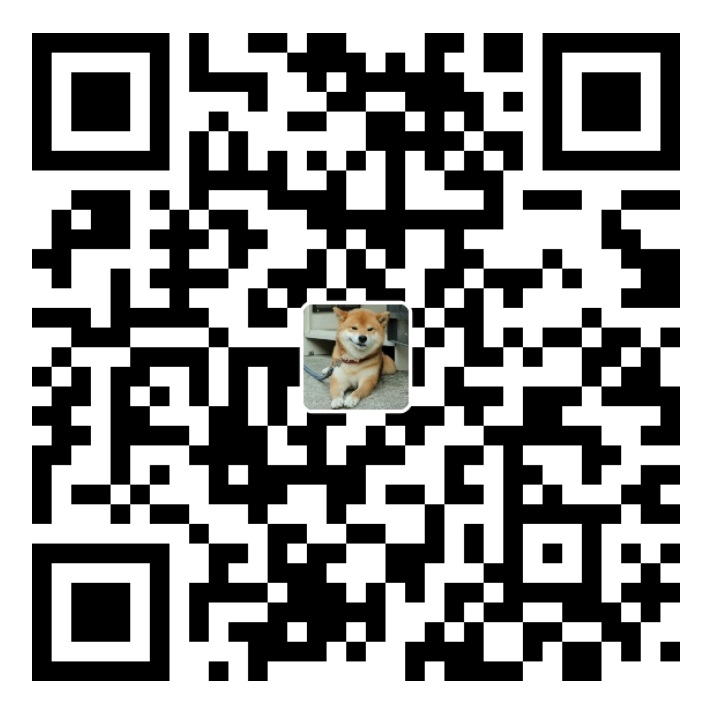

不支持php啊
没听懂啥意思,这明明就是在github上的,怎么不支持
可以试试.